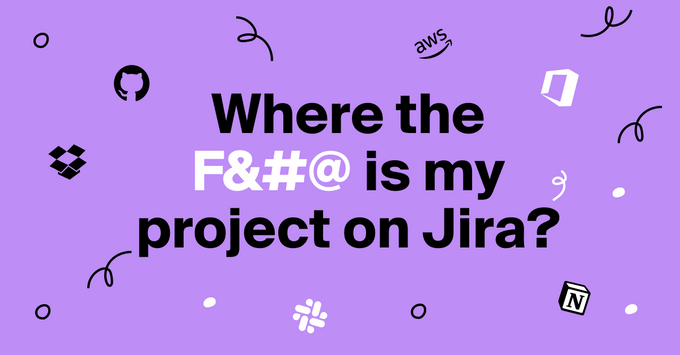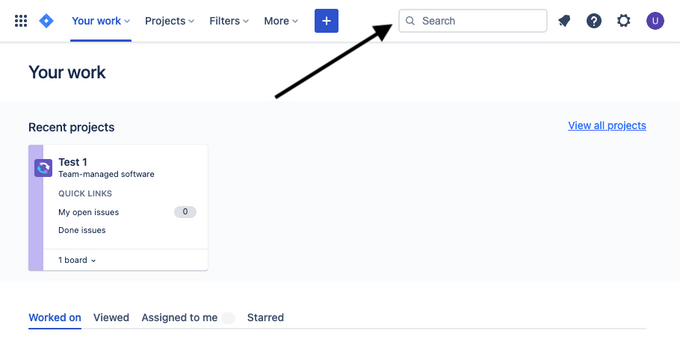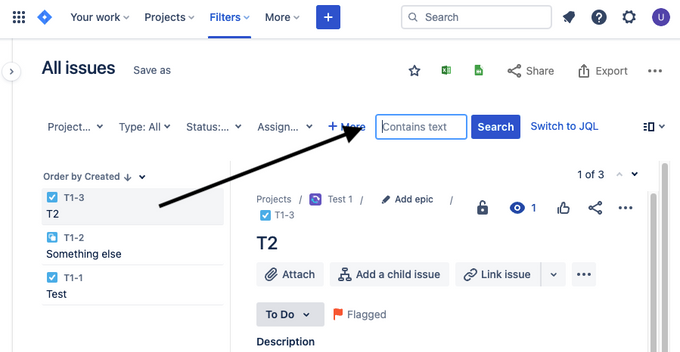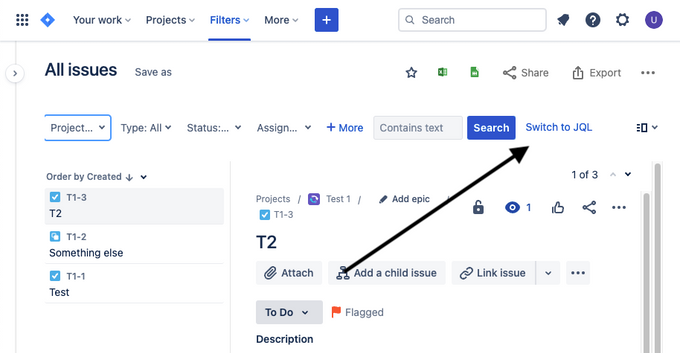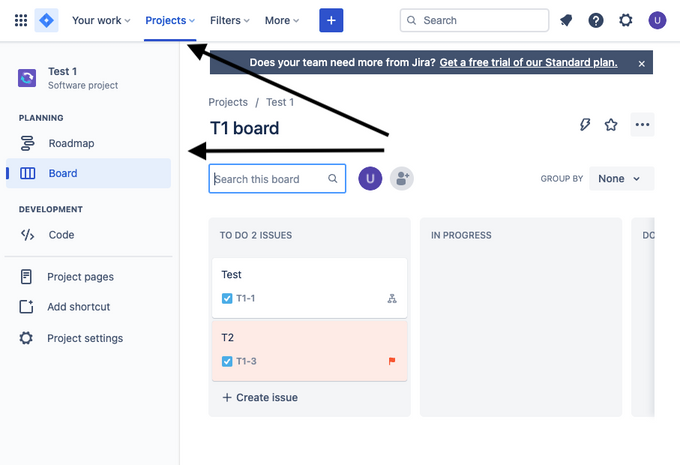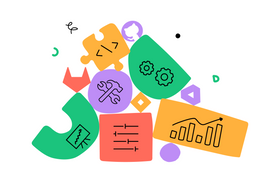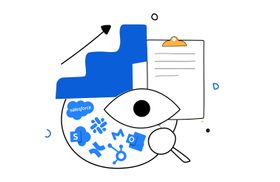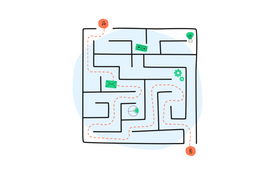Why Jira Search Is So Frustrating and How Unleash Can Help
Updated May 17, 2023

Love it or hate it, Jira is one of the most popular issue-tracking and project-management tools out there. According to Atlassian, 65,000 companies currently use Jira. The tool offers a handful of different search engines, each with a unique set of rules. This approach can offer more options for more preferences, but it also makes search a convoluted, multi-step process with a steep learning curve.
Get the most value out of Jira and keep employees happy by integrating it with a powerful search engine that can search all of Jira at once.
Jira Has Many (Complicated) Ways to Search
As soon as you start using Jira, you start seeing search boxes everywhere with no hints as to which search box can search which parts of the software. With this configuration, you’d have to memorize the placement, functions, and limitations of each form of search.
Here’s a brief rundown of the different search boxes you’ll find in Jira, what kind of search results you’ll get from each, and what you need to know to use that type of Jira search.
Quick Search
This is usually the first type of search new users try because it’s right at the top right of the homepage in Jira as soon as you log in. Quick search can search issues as well as everything else (such as comments, boards, etc.) but only allows limited filtering and refining results. This type of search can only handle simple search criteria.
Quick search mostly uses Boolean operators to filter results, a search syntax many users will already be familiar with. For instance, if you add “AND” in all caps between keywords, Jira’s quick search will only pull up results with both. Quick search doesn’t require learning JQL (Jira Query Language) to search—in fact, JQL syntax will be ignored when entered into the quick search box.
Basic Search
Basic search is another attempt to make it easy for beginners to find issues and get started with Jira quickly. Basic search is accessible through the “Filters” dropdown at the top of the page. This allows you to search by project, issue type, assignee, and many more parameters. Navigate to “All issues.” The search box will be near the top of the page but a few inches under the quick search box.
The dropdowns here are meant to make basic search more powerful by offering more filters to narrow results. Jira filters allow users to set up more complex searches than they can with quick search. But for users doing the same search over and over again, configuring the basic search each time can get old quickly. That’s why Jira built another feature to solve that issue: saving filters.
If you frequently need to perform the same search over and over, you can save time searching by saving frequently used filters. You can favorite the saved filters you use most frequently. If you have any coworkers who need to use the same complex search parameters, you can share search results/filters with them. And you can subscribe to your team members’ saved filters, too.
✶Maximize productivity by learning how to move issues between Jira projects
Advanced Search
Like basic search, Jira’s advanced search is also only accessed via the issues tab and is only an issue search tool, but unlike basic search, advanced search is only able to handle JQL queries.
To get to advanced search, you start in basic search and then click the link to the right of the search button that says, “Switch to JQL.”
Advanced search allows users to make complex queries, but users have to learn JQL to get there. And JQL search comes with a steep learning curve—this isn’t something anyone is going to learn in one day. Not every Jira user wants to put in the time and effort to learn an entirely new query language just to search one platform, but for those who spend much of their days in Jira, putting in the effort to learn JQL can pay off.
✶ Take Jira searches to another level—find out how to search using JQL
Board and Roadmap Search
On top of the other three search engines, Jira also includes a search bar in the board and roadmap sections, which are just two different ways to view issues. To use board or roadmap search, navigate to the board you want to search and look on the left side just below the name. Board and roadmap search is currently limited to quick search functionality.
Both of these search engines can search issues, and everything else included on your boards/roadmaps but cannot handle any JQL or Boolean operators. These search engines are designed to slightly speed up finding an issue via the board or roadmap view, so users don’t have to hunt when their issues pile up.
How a Better Search Tool Can Simplify Jira
Pair Jira with a powerful search tool to simplify your searches without sacrificing accuracy. The search engine for a tool like Jira doesn’t need to be split into five different separate tools if the tech is sophisticated enough.
Instead of forcing your team to make do with Jira’s maze of search boxes, search all of Jira at once from a single search box. In addition to reducing the learning required for new team members, using one search for all of Jira can save your team time and improve the Jira user experience. Users don’t have to navigate to Jira just to check the status of an issue in progress, saving your team time and frustration.
And because you’re adding a tool and not altering Jira itself, any users on your team who still want to use the search boxes located in Jira won’t be affected. They can still use Jira as they always have.
Unleash the Best Jira User Experience With a Single Search Engine That Can Do It All
Unleash can not only search all of Jira at once but also searches other tools your team uses, like email, Slack, GitHub, Bitbucket, AWS, and dozens more. Our tool can also do more than just search. With one-click app launching directly from search results and a calendar view, every Unleash feature is designed to make your team’s jobs easier.
We’re constantly fine-tuning our search engine to provide users with the best search functionality possible. In February, we updated our Jira search to add special filters such as sprint number, status, labels, project name, and last edit time.
Learn more about how Unleash can improve Jira along with many other apps your employees use.
✶ Is GitHub search giving you trouble? Here are some troubleshooting tips