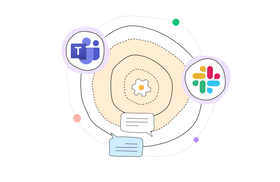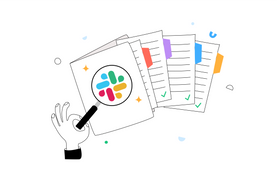Gmail Search Not Working? Try One of These 7 Quick Fixes
Updated February 13, 2023.
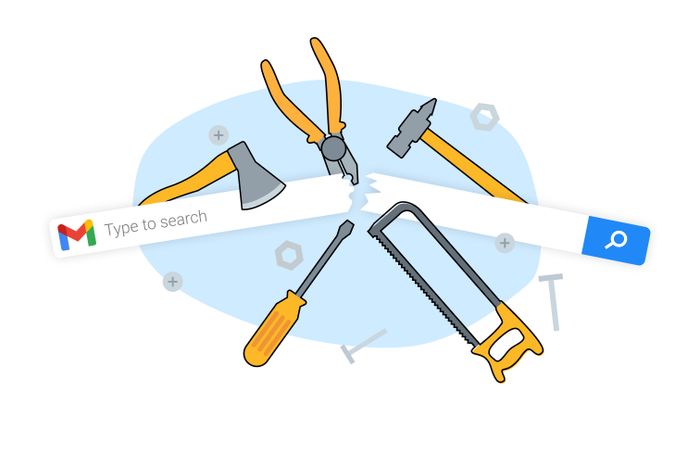
In a nearly digital age in which more than half of British workers want to work from home, not having access to Gmail is a major inconvenience. Perhaps your Gmail account is not syncing, receiving emails, or loading. Instead of scouring the Internet for quick fixes, we've compiled the most useful options in this article. Read on for a quick dose of digital aspirin.
1. Test Your Internet Connection
Although it may sound almost as absurd as "Have you tried turning it off and on again? ", this is an excellent starting point for attempting a diagnosis. A poor Internet connection is an error that occurs frequently. Attempting to use other online services, or even better, a different device is a simple way to determine whether or not your Wi-Fi is the culprit. If you are still uncertain, the final test is to reset your router. Simply turn it off for ten seconds and then attempt to access your Gmail account again.
2. Check Your Gmail Server Status
Before you conclude that this response will be lengthy and complicated, please hear us out. Google has developed a highly intuitive and straightforward method for determining the status of its servers. Visit https://www.google.com/appsstatus, and you will be redirected to a new page to determine if your Gmail server is offline.
If Google's Gmail servers are functioning properly, a green checkmark will appear next to the Gmail row. This is a straightforward solution that does not require technical expertise.
3. Restart the App / Refresh the Browser
Before you roll your eyes, just consider it. The most effective method for solving problems is to eliminate the simplest options first. You wouldn't immediately replace your vehicle's engine if the check engine light lit up, correct? Attempting to fix your digital communication lifeline follows the same logic. If refreshing the browser (Chrome, Safari, Firefox, etc.) does not resolve the issue, restart the application.
4. Use Gmail in Incognito Mode
While you may be accustomed to using Incognito Mode to prevent your boss from viewing your browsing history, this is a quick fix for Gmail issues. To quickly open an incognito tab, click the three dots in the upper-right corner of Chrome and select "New Incognito Window" from the resulting drop-down menu.
5. Enable the Sync Setting in Gmail
If you are using multiple devices that have access to your Gmail account, and one of them does not appear to be functioning, you may need to adjust your sync settings. To verify that your Gmail app is synchronizing properly, launch the app and tap the menu icon in the upper left corner (three lines). Then, under Accounts, select the account you are currently logged into. Once inside the account-specific menu, scroll to the bottom and ensure that the "Sync Gmail" box is checked.
6. Clear App Cache/ Delete Browser Cache
If your browser's data or "cookies" continue to accumulate, they may cause problems with your Gmail account. To remove them on a computer, simply open your browser's settings (we'll assume you're using Chrome). Select "Privacy and Security".
Simply click the appropriate headers to clear your browsing history and cookies, and you'll be ready to email your colleagues.
If you're using a mobile device, navigate to its settings, select "Storage," tap "Internal Storage," and then select "Cached Data" to delete all unnecessary data. This action may even improve your phone's processing speed.
7. Disable Extensions on Your Web Browser
Last but not least, the browser add-ons you installed to make your life easier may actually be making things worse. To disable them in Chrome, go to settings (the three vertical dots at the top right of your screen) and hover over "Additional Tools." You will have the option of viewing your extensions, at which point you can disable them by turning them off or removing them entirely.
Professional Gmail Search Fixer
Congratulations, you are officially a professional in fixing Gmail Search! We hope that these seven quick fixes improved your day by fixing your Gmail problems. If not, additional options include using advanced search and filtering tools or reinstalling the entire application. But if so, excellent job. Get yourself a cup of coffee and get back to work.
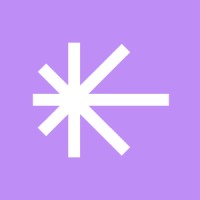
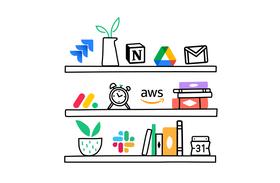

![Notion Software for Content Management: Advantages and Disadvantages [2023]](https://entail-assets.com/unleash/fit-in/280x280/Notion_Software_for_Content_Management__Advantages_and_Disadvantages_2023-1672141699182.png)