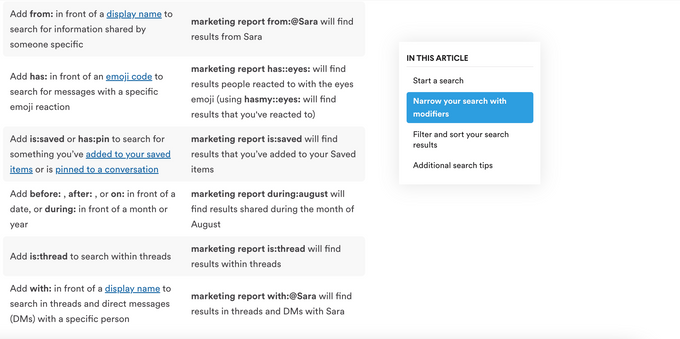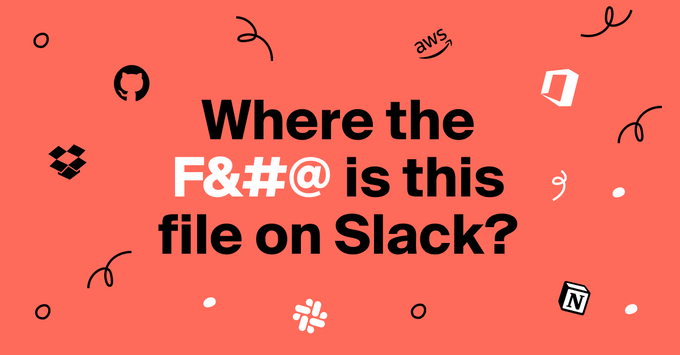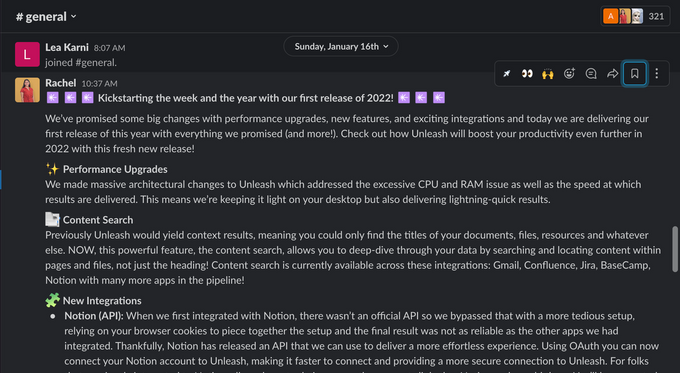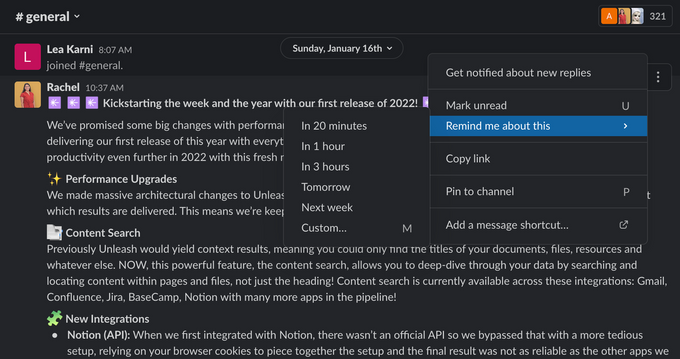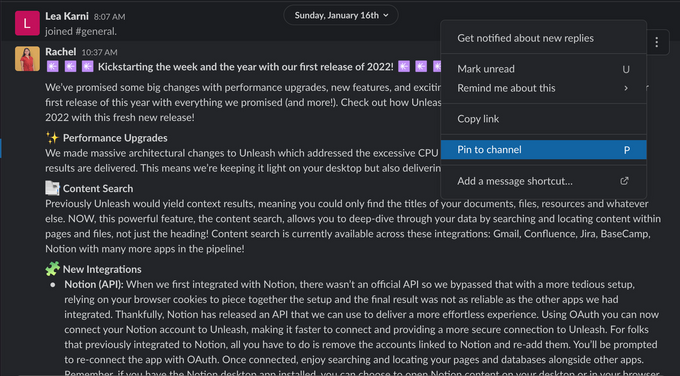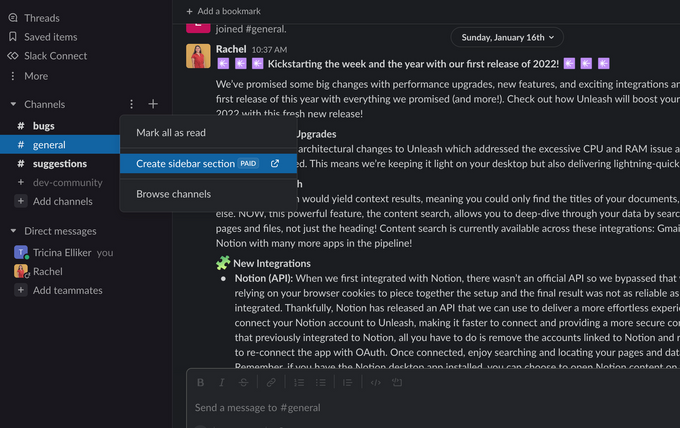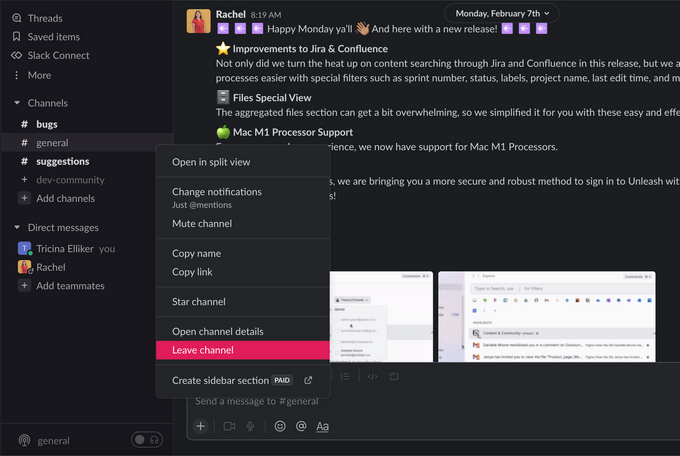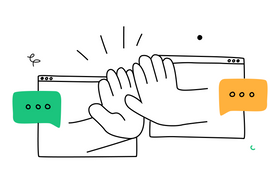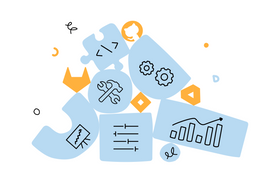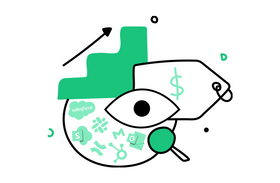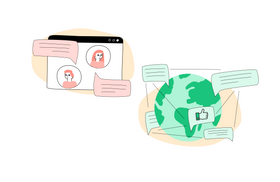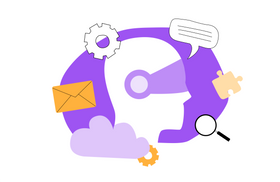Slack Search Sucks: Here’s Why (And 5 Tips to Help You Find What You Need)
Updated May 17, 2023
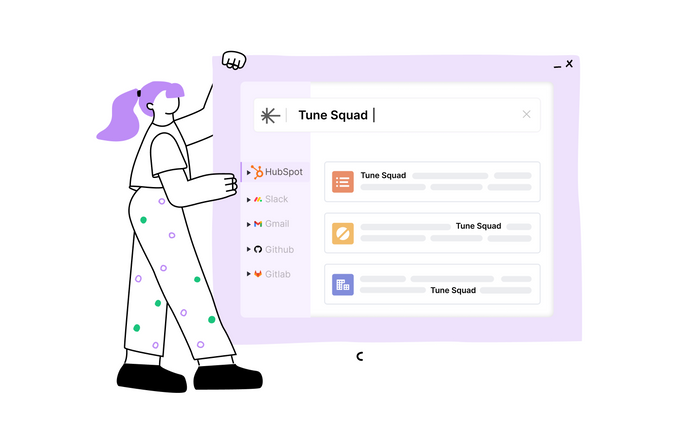
How long do you spend searching for files? How much time do you spend specifically searching for files in Slack? Slack can be an excellent application for communication and collaboration, but locating specific files or messages within the application will test your patience.
Slack users can rely on a few best practices to make searching the platform easier, but the app itself offers limited functionality. Users should ultimately abandon Slack search in favor of Unleash, which is simpler and easier to use. Unleash searches every folder and application simultaneously, reducing frustration and boosting efficiency.
- Numerous app integrations
- Access information anywhere
- Create memorable links for your team
Slack Search Is Complicated and Clunky
Although Slack is an excellent communication tool, its search functionality leaves much to be desired. It is exceedingly difficult to use, lacks an intuitive design, and has a steep learning curve. Moreover, limiting search to a single application can slow down the process of locating important information.
Slack search frequently returns irrelevant results, forcing you to sift through dozens of posts to find what you seek. To help you narrow your results, Slack touts its search modifiers. It’s a nice idea, but in reality, that means users have to memorize their modifiers or look them up each time they want to use them.
Slack is also only one of many applications you use, so its search will only be useful if the information you seek is within the app. If you're looking for a document or message sent via email or another app, no Slack modifier will help you find it.
In actuality, it becomes increasingly impractical to search each application your organization employs individually. As of 2021, enterprises utilized between 100 and 288 SaaS applications. Even if your employees only utilize a dozen applications, they likely spend significant time locating files and messages.
When employees use a communication app such as Slack alongside project management apps, email, and document management tools, it is inevitable that they will forget which app contains the information they are seeking. And if you're searching Slack but what you're looking for occurred in an email conversation, Slack cannot assist you in locating it.
Spend Less Time Searching Slack With These 5 Tips
Although Slack's search functionality is difficult to use, there are a few things you can do to simplify the process. Aside from memorizing its modifiers for faster-advanced search or employing a different search tool, the best way to improve your experience with Slack is to avoid using its general search in the first place. Use its other features to organize threads, messages, and channels of importance.
1. Save Messages or Threads You Want to Revisit
Save essential messages or threads for future reference and avoid sifting through Slack search results in the future. To accomplish this, hover over the message or thread you wish to save and click the ribbon icon on the desktop app. In the left sidebar of the desktop application, you can access previously-saved content, or If it is missing, you can find it by clicking "More."
Long-press the message and select "Add to saved items" to save it. To locate saved messages on a mobile device, tap "You" in the lower-right corner of the display and then "Saved items."
✶ Want to make Slack search actually work? Learn how you can make your employees' lives easier
2. Set Reminders on Threads or Messages
Request that Slack remind you of important threads or messages at your convenience. Using the desktop application, hover over the message or thread you wish to recall. When a bar appears, click the three dots to the right. Click the second option, "Remind me about this," from the drop-down menu that appears. Then simply choose a time. Slackbot will notify you via message when your reminder is due. Long-press the message you wish to be reminded of and select "Remind me" to set a reminder in the mobile app.
✶ Keep searches easy by fixing your Jira Slack integration.
3. Use Bookmarks and Pin Important Messages
Using bookmarks, you can place important links at the top of a channel, allowing anyone to access them quickly. To add a bookmark to a channel in the desktop app, navigate to the channel and then click "+ Add a bookmark" at the top of the page. Unfortunately, the mobile app does not support adding bookmarks.
Important messages can also be pinned to the top of the page, so they are always the first thing you see when you visit the channel. Go to the three dots in the upper-left corner of the message you wish to pin in the desktop app. Select "Pin to channel" To pin a message to the top of a channel on a mobile device, press and hold the message and tap "Pin to conversation."
4. Create Custom Sections
This feature is exclusive to paid Slack users but worth the price. Custom sections allow you to completely customize how your Slack channels are organized. This allows you to organize channels according to your preferences. For instance, you could group the social channels at work that are unrelated to work in one area and create a separate section for the channels you need to perform your job every day.
To create custom sections, open the desktop application and hover over "Channels" in the sidebar on the left. There will be three dots to the right. Click the dots, followed by "Create sidebar section"
5. Leave Channels You Don’t Use
Since Slack can be overwhelming and difficult to navigate, one way to manage it is to reduce the number of channels you're in. This doesn’t help much when it comes to actually searching since leaving a channel doesn’t remove it from your searches. However, it can reduce the number of channels you must manually scan when Slack search is not cooperating.
To leave a channel on the desktop app, go to the left sidebar, right-click the channel you want to leave, and click on “Leave channel.” To leave a channel in the mobile app, open the channel, tap on the ⓘ symbol, and scroll down to the last option, “Leave.”
✶ Learn about: Federated Search and its benefits
Use a Multi-Platform Search Tool to Reduce Slack Frustration
Unleash eliminates Slack search issues with a centralized search tool that can also search cloud storage drives, email, code depositories, folders, tickets, and meeting invitations.
Features Guaranteed to Reduce Frustration With Slack
- Centralized tool: Unleash organizes all apps and folders without having to use multiple apps.
- Simultaneous search: You can search for files in Slack, your email, and other apps.
- Filter function: Use various criteria such as app or app type (email apps, drives, etc.) to recall a file that was attached to an email.
- Favorites feature: Access any file or message quickly from the left sidebar.
- Calendar view: This allows you to join remote meetings with a single click.
- In-house search: The app launches the site or app where your files are located without having to exit it.
- Launch apps: You can launch your files with the correct app from Unleash once you have located them.
With an application such as Unleash, what else could you want? This centralized hub will increase your workplace productivity and guarantee your success.
✶ Searching for missing information? Find out how to Slack search deactivated accounts.
Let Unleash Show You What the Future of Productivity Looks Like
Unleash will locate any file on your computer or in one of your many cloud applications. While many applications (such as Slack) include search tools within their apps, it is no longer practical to use each application's search feature to locate files. Modern employees must be able to search for everything simultaneously.