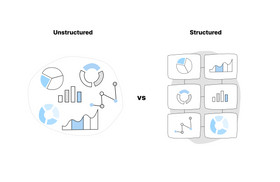Better Box Search: Find the Documents You Need Faster
Published March 30, 2022
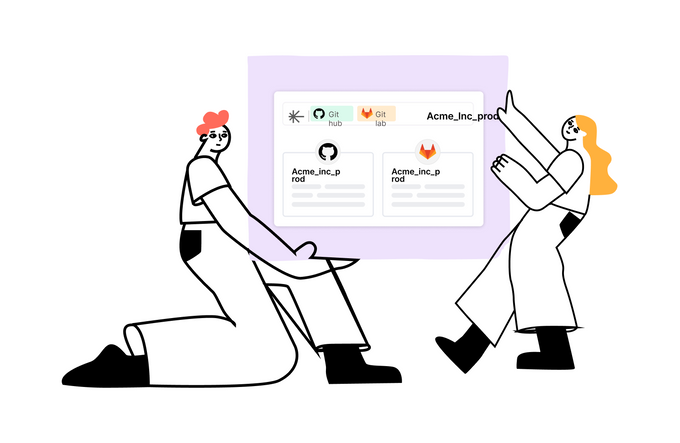
Are your employees wasting time sorting through apps and searching for documents? According to a survey by Asana, the answer is yes. Employees in the U.S. are switching apps an average of 30 times a day, and employees who have to switch between apps are more likely to struggle with prioritizing work.
Even the most vital apps your organization uses could be contributing to this problem. For example, while Box has a decent search engine and great features, it can’t solve the primary issue of cloud sprawl. Box can’t bridge all your document management apps together with your files and let you search it all in one step. Enterprises that rely on Box search need to implement multi-platform search to reduce employee frustration related to tracking down documents.
Enterprises Are Drowning In Disorganized Documents and Files
SaaS app adoption has increased at a fast pace in the last decade—these tools are now vital to our day-to-day lives. Enterprises are currently grappling with the side effects of the SaaS tool proliferation in their organizations. These tools are often great at enabling remote collaboration, but they also have a tendency to encourage disorganization. The more tools we use, the more files and important pieces of data end up siloed in individual apps, increasing the amount of time it takes for users to track down information.
According to a report by BetterCloud, the State of SaaSOps 2021, the organizations they surveyed went from using an average of eight SaaS apps in 2015 to 110 in 2021. That’s a nearly 14x increase in just seven years. If you noticed employees spending more and more time searching for documents and information in the last few years, this might be one reason why.
The problem is that these apps provide important features that we rely on to do our jobs. Simply going back to using fewer apps isn’t often a realistic possibility. Instead of limiting employee tools, we need better ways to search our tools.
To try to meet this need, Box has developed a number of features that make finding documents easier on its platform.
Optimize Your Box Search With These 4 Tips
In addition to typical search features like Advanced search and Favorites, Box has some extras to help teams find the files they need faster. It’s worth reading through to see if you or your team could benefit from any of these features.
1. Box Drive
Box Drive syncs your online Box documents with a folder on your computer and allows you to work with your preferred desktop apps. You can reduce the frequency of app switching and stay more organized, reducing the chances that you’ll lose track of important files in the first place.
Using Drive, you can search and make edits to the files in your Box folder on your computer, knowing your online Box account will automatically update accordingly. For those folders that will likely be accessed by many people, Box gives users the ability to set up permissions so that they can set rules for how some folders can be moved/altered. The files function just like they live on your computer but take up no disk space. And if you need to access the files while offline, you can sync the folder to your computer with a click.
To set up Box Drive on your computer, download the app (Windows and Mac versions are available). You’ll have to install the app and sign in. As soon as you do, Box will create a drive on your computer called “Box.” Just click on it to access your Box files.
Box Drive is a small feature that adds a lot to the user experience and provides a little of the seamless functionality that employees need more of in their tools. By automatically syncing the online account with the Drive on users’ computers, Box brings in a little of that cross-platform functionality that can alleviate the disorganization brought on by the adoption of all these SaaS apps.
2. Tags
Tagging documents in Box is a fairly simple way to improve file organization and speed up Box search. For instance, folders are great for straightforward file organization (e.g., marketing files in one folder, financial files in another folder), but when the categorization of a file is more ambiguous, the organization is trickier. Tags allow you to add as many categories to files as you need (e.g., files that are both related to marketing and budgets can be tagged as both) so employees can find what they’re looking for easily.
Box adds some additional customization by allowing admins to limit tagging to certain users and folders. Unfortunately, tags are only available for mobile and web Box; They’re not yet available for Drive.
To start adding tags to documents and folders, go to the mobile or web app and right-click/long-click on the file or folder that needs a tag. Scroll down the dropdown and select “More Actions.” The second dropdown that appears should have “Add or Edit Tags” at the bottom.
3. Metadata
Box accounts with a Business Plus, Enterprise, or Elite level membership can add metadata to files. Metadata is extra information added to a file that doesn’t alter the file’s functionality but adds context to the file. Image files will have metadata attached to them with information on what kind of image file it is, when the image was taken, and sometimes even information on where the image was taken. In some ways, it may seem functionally similar to tagging, but there are key differences between adding tags and adding metadata.
Metadata is attached to the actual file, while tags are limited to the mobile and web apps. Metadata added to files will remain on the file, even if you’re not using Box. Because metadata is part of the file and read by Box’s search engine, it can be searched in the web app, on mobile, and when using Drive. You can also create metadata templates in Box to speed up the process of adding metadata to your files.
To add metadata to documents, go to the mobile and web app, click on the preview of the file you want to add metadata to, and right-click/long-click on it.
4. Collections
With the Box Collections feature, you can create your own private organization system that doesn’t affect the actual folders. Think of it as a way to create shortcuts in the system that speeds up finding the documents you need. This way, you can organize shared Box files and folders without worrying about how this will work for your coworkers, and they can each organize the same files and folders in the way that works best for them.
To start a new collection, you must be using mobile or web—Collections doesn’t work on Drive yet. On the web or mobile, find “Collections” in the left sidebar and select + to the right. To add a file to one of your collections, right-click/long-click the file you want to add. You’ll see a checklist of all your collections. Select the checkbox next to the collection to add the file or folder to that collection.
Simplify Box Search With a Multi-Platform Search Tool
While all these Box search alternatives are great, none of them can make any significant impact on the amount of app switching employees have to do. To solve that issue, employees need a search tool that can go beyond individual apps and create a seamless experience out of an entire tech stack.
A multi-platform search tool can see all your SaaS apps, not just Box and other document management platforms. Imagine an employee is looking for an important file, but despite organizing their Box account with tags, metadata, and collections, they can’t find the file. Eventually, they find the file sitting in their email inbox. The reason they couldn’t find it is that it wasn’t yet attached to Box and instead lived in another app.
Instead of spending your time organizing files, use a search tool that can look through all your files and apps at once. The core problem with app switching and document management platforms isn’t that there are so many apps involved, but rather that these apps aren’t integrated and working together. For search to be user-friendly going forward, it needs to transcend individual apps and allow users to interact with their company’s entire tech stack at once.
Unleash Your Team’s Potential
See what Unleash’s multi-platform search can do. In surveys with our customers, we’ve found using Unleash saves each user 1.5–2 hours every week. That’s six hours a month. When Unleash is adopted across an entire company, those hours quickly add up. For a company of 500 people, that translates to up to 3,000 employee hours saved each month.
Take a look at the nearly 40 integrations available with Unleash and discover what great search can do for your organization.
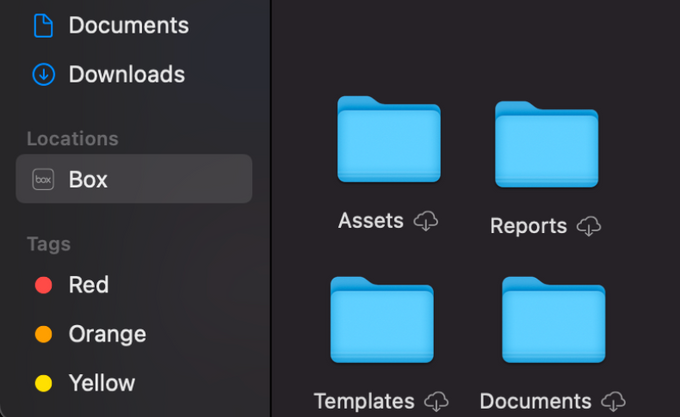

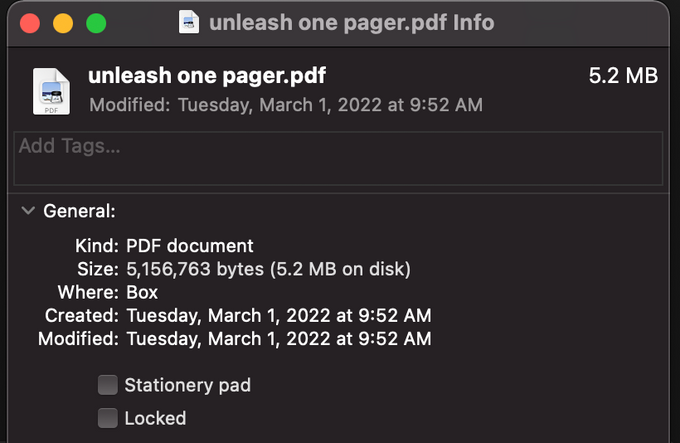
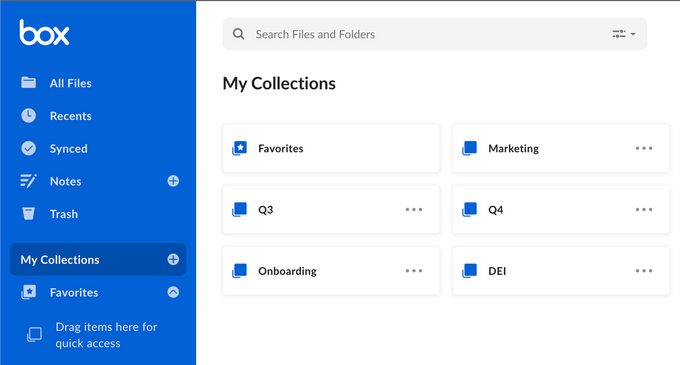
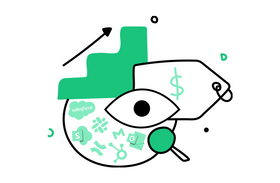
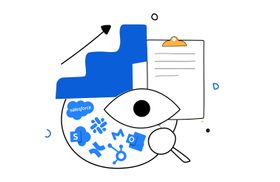
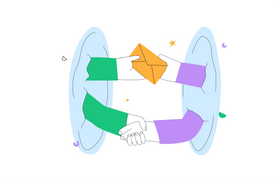
![The Future of Search: Machine Learning and Personalization [2023]](https://entail-assets.com/unleash/fit-in/280x280/The_Future_of_Search__Machine_Learning_and_Personalization-1684134874763.png)