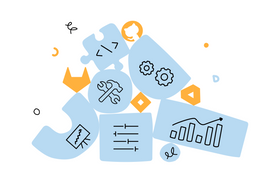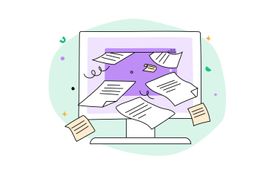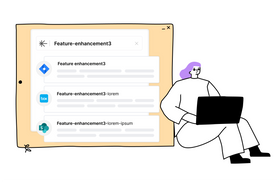Enable Google Cloud Search in 5 Easy Steps
Ready to find what you need within your Google Workspaces? Here’s how to enable Cloud Search.
Updated April 11, 2023.
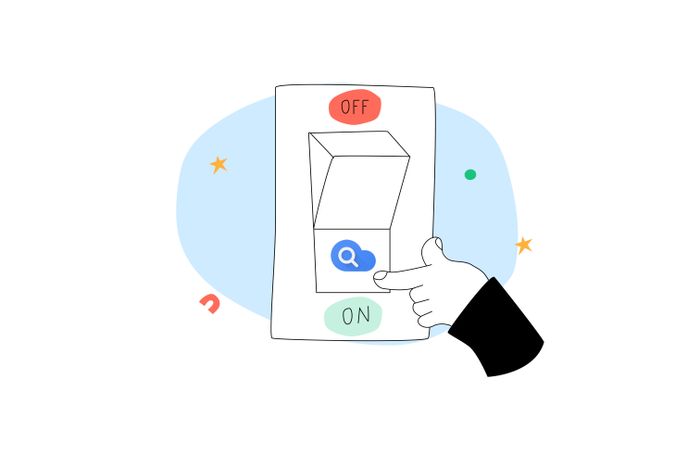
With Google Cloud Search, finding any information you need is easy, whether it’s stored in Google Drive, Gmail, or any other Google Workspace app. You can also search through images, text, and videos using the Google Cloud Search mobile app. Here, we'll show you the steps to enable Google Cloud Search.
✶ Sick of not finding what you need within your company? Here are some ways to supercharge your intranet search.
1. Sign In
Sign in to your Google Admin console. Remember to use your administrator account.
2. Navigate to Service Status
Once you're in the Admin console, navigate to Menu > Apps > Google Workspace > Cloud Search. Then, click on "Service Status."
3. Turn on Cloud Search and Define Access
As an account administrator, you can control who uses Google Cloud Search within your organization. You can grant specific groups access or make it accessible to all. Simply click "On" or "Off" for everyone or just for a defined set of organizational units.
✶ Does everyone within your company have access to what they need? See how strong intranet search can improve employee productivity.
4. Add the Google Cloud Search App to Your Allowlist
For employees to be able to download the Cloud Search app on their work devices, you need to add it to your organization's allowlist.
5. Set up Google Cloud Search for Third Parties
Your organization can search a wider variety of content by adding non-Google Workspace sources, such as Confluence, Service Now, and Microsoft SharePoint. To make this happen, you can follow Google's instructions or have a developer integrate your third-party repositories with Google Cloud Search using Google APIs.
✶ Google Drive search not working for you? Here are some ways to fix it
What's Next?
Once you've enabled Google Cloud Search, here are some additional tips to help you maximize it:
- Turn on web history: Users can take advantage of a more customized search with better suggestions by enabling web history.
- Update user profiles: Add detailed profile information to user profiles to make finding others easier.
You're All Set!
Congratulations on setting up Google Cloud Search in your organization! With it, you can easily find the information you need even while using the mobile app. You can also view usage reports to see how your teams use Cloud search. This will provide helpful insights regarding search queries, device type, and active users.
✶ On the lookout for the best enterprise search tool for cloud and on-prem data? Try Unleash for free!