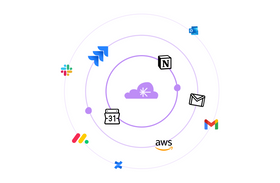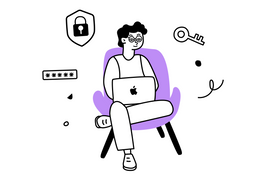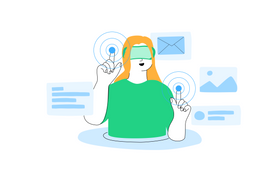3 Easy Ways to Embed Slack Into Websites
Updated November 25, 2022.
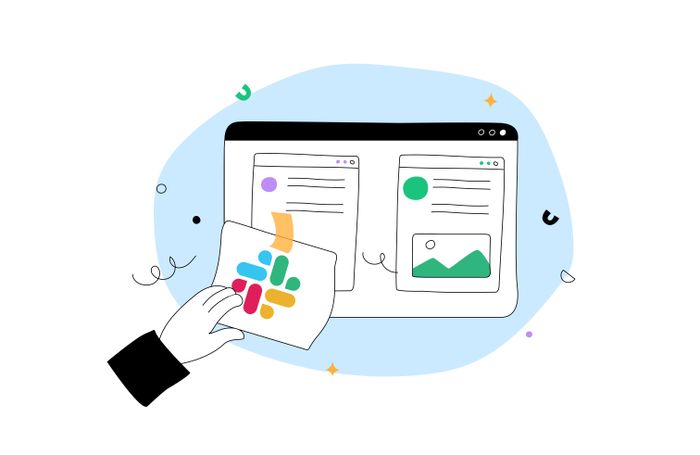
Slack is among the most popular and widely-used workplace communication tools available. With over 10 million people using Slack daily, this platform is quickly becoming a must-have for all teams, from Silicon Valley startups to hospitals.
*Learn whether Slack messages are end-to-end encrypted
Why Embed Slack Into a Website?
Slack originally came out as a method of workplace communication to save companies the time and effort of communicating with every employee individually. However, today Slack allows for many integrations and can be used to increase website engagement via a Slack feed.
By embedding Slack into a website, you can provide your users with a seamless way to stay connected to the latest news in your field. Whether it's an industry-specific blog or company updates for a larger organization, embedding Slack into your site will allow you to keep your users informed in real-time.
There are several ways to embed Slack into your website, depending on the platform and tools you're using.
* Slack Search sucks: see why that is and how to improve it
1. Using Taggbox Widget
Taggbox Widget is a tool that helps you aggregate Slack in real-time via channels and keywords. The feeds can be customized by applying different backgrounds, themes, post styles, banners, fonts, and more.
Embed Slack Into Your Website With Taggbox Widget
To integrate slack into your website, you must first obtain an embed code from Taggbox Widget Editor. Here's how to do it:
- Step 1: Click the "Publish" button at the bottom of your screen and select "Embed On Webpage."
- Step 2: Select a Website Building platform that meets your business requirements. Some popular options include Wix, Shopify, HTML, Weebly, and WordPress.
- Step 3: Set the width and height of your Slack widget by choosing from auto or fixed.
- Step 4: Copy the generated code to embed your Slack channel into your website.
- Step 5: The last thing to do is to paste the code at the backend of your website.
Embed Slack Into Your Preferred Website Builder With Taggbox Widget
Taggbox Widget can be integrated with any website platform like Wix, Weebly, Shopify, and the like. Here's how to add Slack to various CMS platforms:
HTML
- Step 1: Select HTML as your preferred Website Building platform.
- Step 2: Generate your embed code from Taggbox and copy it.
- Step 3: Paste the code at the site page's backend.
- Step 4: Save your changes.
WordPress
- Step 1: Select WordPress as your preferred Website Building platform.
- Step 2: Generate your embed code from Taggbox and copy it.
- Step 3: Click the "Add Block" button in the WordPress Editor and select Formatting.
- Step 4: Copy and paste the embed code into the Custom HTML section.
- Step 5: Publish or Update your post to save your changes.
WIX
- Step 1: Select Wix as your preferred Website Building platform.
- Step 2: Generate your embed code from Taggbox and copy it.
- Step 3: Paste this code onto the backend of your webpage.
- Step 4: Click the “+Add” button, then select "More."
- Step 5: Click on HTML iframes in the embed code.
- Step 6: Enter the embed code in the Code Field.
- Step 7: Save your changes.
2. Using Uncanny Automator
By using Uncanny Automator's Slack integration, you can message your team via Slack based on user actions on your WordPress site. For example, you can get notified when a user makes a purchase or is considering canceling their subscription.
If you're using the free edition of Uncanny Automator, you must first connect your site by creating a free Uncanny Automator account. Doing so will give you 1,000 free credits to use with Slack. If you use Uncanny Automator Pro, simply activating your Pro license key will provide you with unlimited usage of the Slack integration.
Here's how you can connect your site to Slack:
- Step 1: After you've connected your free account or activated your Pro license key, visit the create or edit recipe page. In the Actions section, click on Slack integration. You'll see a modal window appear with a link to connect your Slack account with Uncanny Automator.
- Step 2: Click "Connect account."
- Step 3: Enter a “Bot name” and an icon URL for your bot. This is what users will see when your site sends them a message in Slack.
3. Using Tagembed
Like Taggbox, Tagembed is another social media aggregator that allows businesses to aggregate Slack feeds in real-time.
Embed Slack Into Your Website With Tagembed
You can embed, moderate, and collect Slack channels on your site with these steps:
- Step 1: Log into your existing account or create a new account on Tagembed.
- Step 2: After you're directed to the dashboard, click on the "Open" button so that Slack Channels' feeds start being collected.
- Step 3: A popup will now appear that says, "Pick a source." Select Slack from the list to continue.
- Step 4: To connect your Slack account through the Workspace, follow the authentication steps required by the prompt.
- Step 5: Choose the Slack connection type, such as #keywords or #channels. Then, click "Connect Slack."
Embed Slack Into Your Preferred Website Builder With Tagembed
You can also embed Slack into a different CMS. To do so, click on the "Embed Widget" button on Tagembed and select the Website Building platform you use for your business, such as HTML, Weebly, Wix, Shopify, or WordPress.
Once you find your desired CMS or website builder, the steps are similar to those outlined in the Taggbox section.
Increase Your Website Engagement With Ease by Embedding Slack
Whatever site builder you prefer, it's possible to embed a Slack feed into your website using the steps outlined above. Essentially, once you’ve acquired your embed code, you can proceed to embed it into your site’s CMS like you would any other widget. Remember to save and sync your pages to ensure the changes make it through to production.
* Take advantage of everything Slack has to offer using Unleash to integrate with Slack