Missing Trello Cards? Here's How to Troubleshoot This Issue!
Searching for missing Trello cards? Check out these simple and efficient tips on troubleshooting missing Trello cards.
Published August 23, 2022.
Trello is a platform that helps companies create, plan, and assign their work while optimizing team organization. This collaborative tool makes for straightforward project and workflow management, whether your team is trying something new or trying to fine-tune existing ideas.
Trello allows you to add files, checklists, and even automation to projects. As a result, your team can unite and customize virtually everything, empowering them to take control of any project, big or small.
So, what are you supposed to do when your Trello cards are nowhere to be found? Let’s discuss.
Why Are Trello Cards Important?
Once lists are created, you must fill them with cards. These cards represent detailed tasks that need to be executed.
Trello focuses on team communication and helps teams confidently tackle their goals and projects. However, when your cards don’t show up, your organized structure suddenly falls from beneath you, leaving you (and your team members) pulling out handfuls of hair and trying to find them.
The entire point of these cards is to keep your team on track and improve workflow and productivity. Without them, it could impact business operations and force your team to take two steps back. Tasks completed late or not at all can be a huge problem.
What to Do if Trello Isn’t Showing Your Cards
There are a few things to test if your Trello cards are not displaying correctly on your board.
Double-Check Your Board
Make sure your board has been set up correctly. For example, ensure all cards are assigned to a board and every card has a due date. It's also possible that an admin has archived the Trello boards, cards, or lists.
Check for Browser Updates
Ensure you're using the latest version of Chrome, as updates can sometimes impact the card display on Trello.
Search Your Label
Another option is to filter by label in Trello. If you're trying to access cards associated with specific labels, you can hit "F", and a menu will pop up. This filter menu allows you to choose which label you’d like to filter with, and your board will display those cards only.
Related Articles
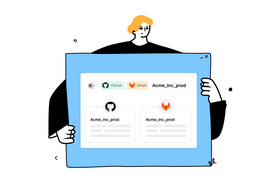
7 Ways to Supercharge Your Intranet Search
Itay Itzhaki
March 6, 2023
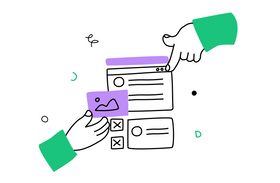
How to Improve Intranet Search: Taking a Holistic Approach
Roy Shaked
April 18, 2022

A Beginner’s Guide to Improving Document Management
Kelli Harris
May 24, 2022
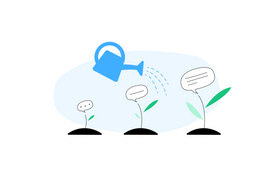
Building an Internal Communications Strategy: A Step-By-Step Guide
Marcel Deer
February 24, 2023
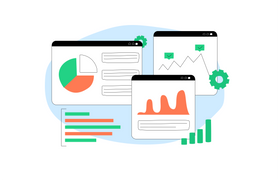
Enterprise Knowledge Graphs: Benefits and Use Cases
Marcel Deer
April 3, 2023
Related Posts
Marcel Deer
How to Archive Boards in Trello
Brody Hall